
| Home | About OpenOffice.org | Tutorials | FAQs | Sitemap | Help |

| << Selecting Cells | Copying & Moving Cells | Adding Rows & Columns >> |
Cells can be copied or moved either individually or in groups. Additionally, an entire row or column of cells can be copied. This section will include:
- Copying single or multiple cells
- Copying a row or column of cells
- Moving single or multiple cells
- Moving a row or column of cells
Copying Cells
To copy a cell or multiple cells, first select cell or group of cells to be copied. Second, either click on the Edit menu and select "Copy" or use the keyboard shortcut Ctrl+C. The diagram below shows where this function is in the Edit menu.

Click on the cell where the data is to be copied. Select "Paste" from the Edit menu or use the keyboard shortcut Ctrl+V to place the data into the cell. Multiple cells to the right or below the selected cell will be filled corresponding to the number of cells that were selected and copied.
Copying a row or column
To copy a row or column of cells, first select the row or column of cells to be copied. Second, select "Copy" from the Edit menu or use the keyboard shortcut Ctrl+C.
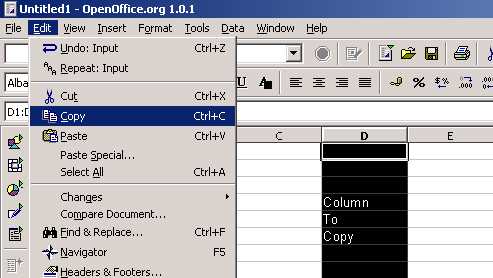
Click on any cell in the row or column where the data is to be moved. Select "Paste" from the Edit menu or use the keyboard shortcut Ctrl+V to place the data into the row or column of cells.
Moving cells, rows or columns
To move cells, rows or columns, simply follow the same steps as you would to copy but use the "Cut" function in the Edit menu or Ctrl+X instead of the copy function. The data will be removed from its original cells and placed in the new ones. The diagram below shows where this function is in the Edit menu.
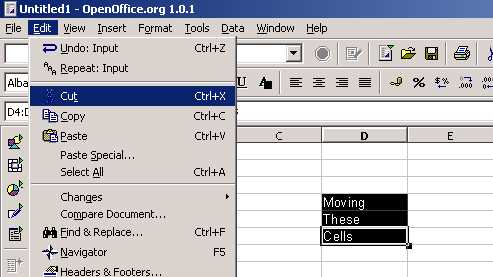
| << Selecting Cells | Copying & Moving Cells | Adding Rows & Columns >> |
Home | About OpenOffice.org | Tutorials | FAQs | Sitemap | Help