|
The System Amadeus:
Tutorial |
Macros
System Folders
System Properties
A set (several
sets as well) of macro definitions can be described to facilitate editing.
A macro definition consists of a macro
command, a macro body and an optional macro comment.
Any set of macro definitions
is given in the last (possible single) branch of some skm-text.
This skm-text
must be activated by menu function
“File->Import macro” to enable invoking macros from this skm-text.
Only one skm-text with macro definitions can be active at a time.
The activated macros are valid for all frames.
While editing,
pressing the key "Alt" initiates input of a macro command: all
(ordinary, non-space) characters
typed until "Alt" is released (i.e.
the Alt-sequence) form the macro command to be invoked.
When
"Alt" is released, corresponding to the typed macro command macro
definition is searched in the active
set; if found, the body of macro definition is
inserted at current caret: first, it is copied to clipboard and, second,
pasted at current caret.
Note. There are no macros with parameters.
Note. Search for macros proceeds downwards in
the activated skm-text, so only the first occurrence
of macro
definitions with the same command is available.
Note. Activated by “File->Import
macro” skm-text always appears in a new frame
but remains active even
after closing the frame.
A sample macro
set:

The first branch
in the macro set depicts the general form of macro definitions. However, if
activated,
the Alt-sequence „macroCommand“
would cause insertion of the text „macroBody“
at current cursor.
The next three
macro commands „c“, „ch“ and
„shch“ invoke insertion of Cyrillic characters given in
the bodies of these macro definitions. The
next three macro commands „iof“,
„sop“ and „newJP“ take
care of inserting text fragments and
primitives. It should be noticed that comment is used to distinguish
between text fragment and one-row primitive: text
fragment in macro body (as in „iof“) must
not have
comment while
one-row primitive (as in „sop“) must have comment
(„debug info“ in the sample case);
comment containing one space character will do
also. The last sample macro definition (command „mcl“)
demonstrates a larger macro body. For instance, one can
start to write his/her skm-Java main class by
typing Alt-sequence „mcl“.
The sample macro
set above does not cover all possible kinds of insertion (e. g. primitive
heads).
The detailed
algorithm defining insert object for
given macro body is outlined at the end of this section.
Several macro sets
can be placed into the last branch of a skm-text as
shown in the following general picture:
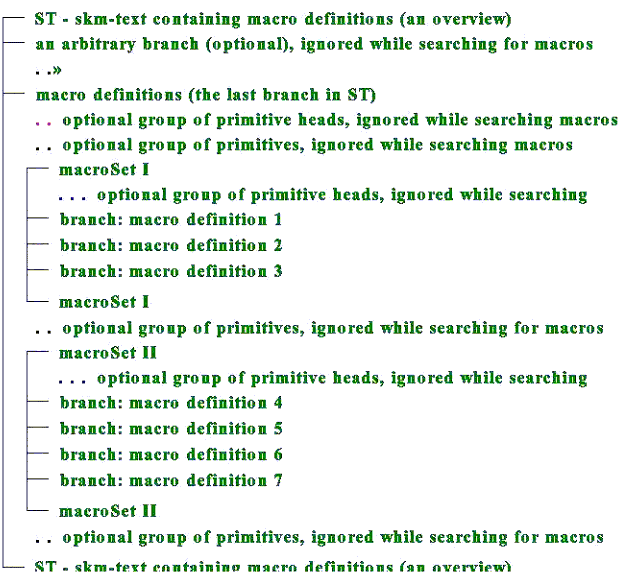
Defining macro insertion: algorithmic definition
Let B be the branch representing the macro
body of an invoked macro. The insertion object which will be
inserted at the current caret is defined as
follows:
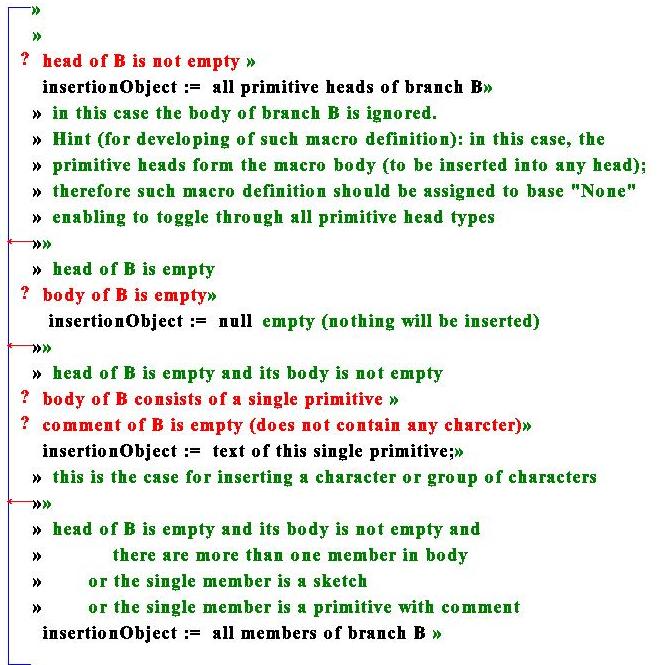
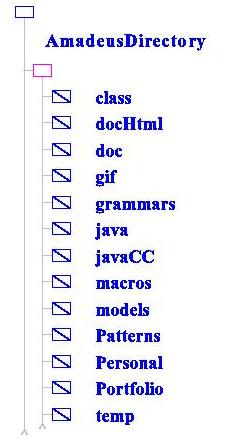
Folder class contains the system properties file Amadeus.properties, the system class-files, and
packages epsgraphics, jdom in its sub-folder org.
System properties are listed in the
properties file Amadeus.properties located in the system
folder class.
This is a plain text file, in which each line
describes a property in the form
propertyKey = propertyValue
Properties are used to automatically define
or re-define some default values every time the system is started.
If some of the properties is not (correctly)
given in the file or the file Amadeus.properties is missing,
the system tries to
set needed values by itself. The
following properties may be given:
|
Property key |
Property value syntax /
default |
Purpose |
Example |
|
Java |
Set path to Java classes |
Java =
C:\\\"Program Files\"\\Java\\jdk1.5.0_01\\bin\\ |
|
|
AmadeusDirectory |
AmadeusDirectory = D:\\Amadeus2006 |
||
|
defaultOpenDirectory |
Full
path. Default: current path (.) |
Set initial O/I path for
UI |
defaultOpenDirectory =
D:\\Amadeus2006\\Portfolio |
|
modelsDirectory |
Full
path. Default: AmadeusDirectory\models\ |
Set path to models |
modelsDirectory = D:\\myModels |
|
tempDirectory |
Full
path. Default: AmadeusDirectory\temp\ |
Set path to a temporary
folder |
tempDirectory = D:\\provisional |
|
startProject |
Project description file
name [path]pDfName[.html] By default path= AmadeusDirectory\Portfolio\ |
Project
(if given) to be imported initially |
startProject = Amadeus2006 |
|
iconImageFileName |
[path]fname[.ftype] By default, path= AmadeusDirectory\gif\ ftype = gif |
Set
icon image file name |
iconImageFileName = collapsed2.gif |
|
myMacros |
List of elements [path]fname[.ftype] By default, path= AmadeusDirectory\macros\ ftype = html |
List
files from which macros (if list given) have to be
initially imported |
myMacros = AltGr Kirillitsa.xml Java.html |
|
defaultFont |
name,style,size style: 0-plain / 1-bold / 2-italic/ 3-bolditalic |
Define
default font |
defaultFont =
Times New Roman, 1, 18 |
|
autoSaveTimePeriod |
Positive integer Default: 1 |
Gives
the period (minutes) |
autoSaveTimePeriod = 3 |
|
locale |
ENG
| EST | RUS Default: ENG |
Set user
interface language |
locale = EST |
Every scheme is assigned a view (a
sub-class
of the class View) from the set of possible ones.
The view methods are applied for screen planning and drawing while displaying schemes.
The appearance on the screen of any scheme is fully determined by its (current)
view.
In this section we will use the abbreviation “view”
instead of more precise “View sub-class”.
There exists a view repository
where the origins of some (ready-made, debugged and “approved”)
views reside. The location of the
repository is defined by URL in the field Default.viewRepository.
Views included into the repository
are called the registered views, and
are always usable. In addition, users may easily add, develop and debug/try new
views. So, in general, all
registered views and a number of non-registered (user-made) views are available
at a time. For the purpose of restricting the set of current views, each of the
registered views (except the basic view called the Sketchy view) is allowed to
be deactivated (and activated later again, if necessary). Non-registered views can be removed but
not deactivated. Adding/removing of (non-registered )
views is possible only in LIFO manner.
View names
All Java identifiers are allowed
except “KONST”. For any two names v, w the condition
! v.toUperCase().equals(w.toUpperCase())
must hold.
Set scheme view
Select a scheme. Menu command
View->Set displays the list of all currently active views. After selecting
one of the list items, the selected scheme (and all of its sub-schemes) will be
assigned to this view.
Every scheme is assigned to a base
language (represented by a sub-class of
the class BaseLanguage)
from the set of possible ones.
The base language methods perform various conversions of schemes (skm-texts). These conversions are invoked from the Tools
menu. As a rule, base language denotes a plain text language, which structured skm-texts are converted from or to.
For instance, if current plain skm-text psk is assigned to base language bl, then the menu command
Tools->Sketchify
invokes bl.sketchify method which transforms psk into a schematic skm-text sk according to a certain conversion model. The resulting skm-text
sk
appears in a new frame. The opposite conversion (sk to psk) is performed
by Tools->Textualize.
The system provides several
“standard” (registered) base languages, namely Java, LaTeX, ParseTree, None, JavaCC, Java5, LPN, Family. In particular, None stands for empty (missing, undefined) base language.
The base language LPN is included just for tutoring purposes.
The plain texts in LPN are just
forests written in so-called left parentheses notation. The latter is
characterized by the grammar:
s ::= forestLPN
forestLPN ::=
“(“ treeLPN (“,” treeLPN)* “)
“
treeLPN ::=
root [forestLPN]
root ::= IDENIFIER
The following forest
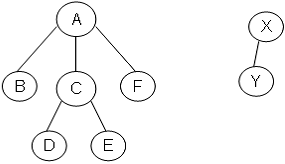
written in LPN: (A(B,C(D,E),F),X(Y))
![]() Tree-like structures have straight
representations as skm-texts. For instance, one
particular representation (narrative) could be:
Tree-like structures have straight
representations as skm-texts. For instance, one
particular representation (narrative) could be:
A tree is represented by a
sketch which head contains the root and (single) branch contains all sub-trees
(as sketches) of the tree; any forest is represented by a branch.
According to this model, the
sample tree above will be represented by the following skm-text:
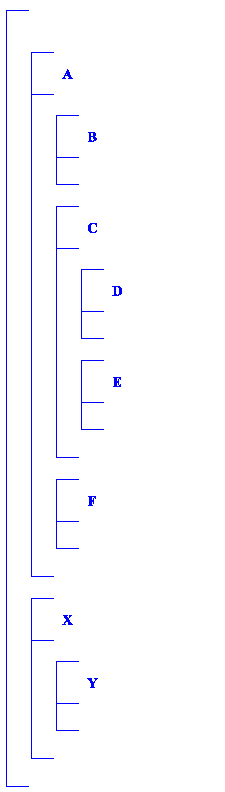
Another particular representation
could be formulated (narrative) as follows:
A tree is represented by a sketch
which single branch contains the root (as a primitive member) and all
sub-trees (as sketches) of the tree; any forest is a sequence of sub-trees
(sketches).
According to this second model,
the sample tree above will be represented by the following skm-text:
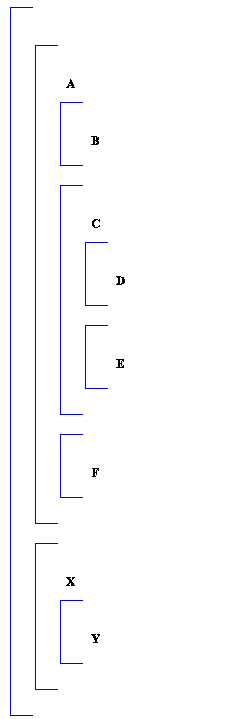
A conversion model for a base
language L establishes how texts in L are mapped to structured skm-texts. In the case of LPN, such model could be
expressed (narrative) as follows.
A tree (treeLPN)
is represented by a sketch which head contains the root (IDENTIFIER) and
(single) branch contains all sub-trees (as sketches) of the tree; any forest (forestLPN) is represented by a branch.
In this section we will use the abbreviation “view”
instead of more precise “View sub-class”.
There exists a view repository
where the origins of some (ready-made, debugged and “approved”)
views reside. The location of the
repository is defined by URL in the field Default.viewRepository.
Views included into the repository
are called the registered views, and
are always usable. In addition, users may easily add, develop and debug/try new
views. So, in general, all
registered views and a number of non-registered (user-made) views are available
at a time. For the purpose of restricting the set of current views, each of the
registered views (except the basic view called the Sketchy view) is allowed to
be deactivated (and activated later again, if necessary). Non-registered views can be removed but
not deactivated. Adding/removing of (non-registered )
views is possible only in LIFO manner.
View names
All Java identifiers are allowed
except “KONST”. For any two names v, w the condition
! v.toUperCase().equals(w.toUpperCase())
must hold.
Set scheme view
Select a scheme. Menu command
View->Set displays the list of all currently active views. After selecting
one of the list items, the selected scheme (and all of its sub-schemes) will be
assigned to this view.