
| Home | About OpenOffice.org | Tutorials | FAQs | Sitemap | Help |
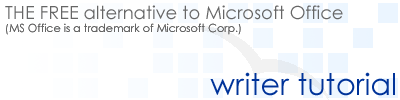
| << Working with Files | Working with Text | Graphics & Tables >> |
Changing Font
There are several ways to change font:
-
Select the text you would like to change the font of.
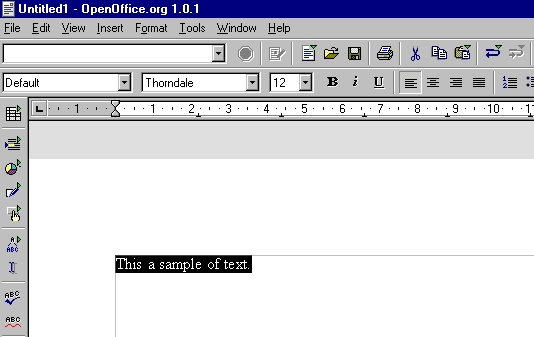
Go to Format menu and select Character
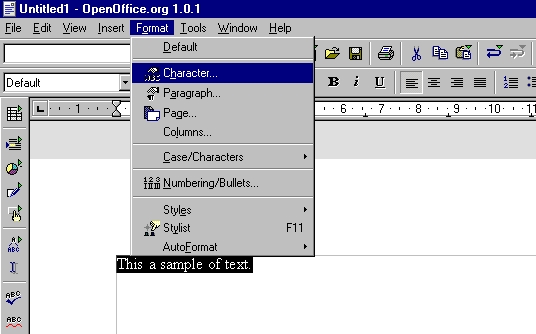
On the Font tab, under the Font, select the type of font, typeface, and size of text you would like.
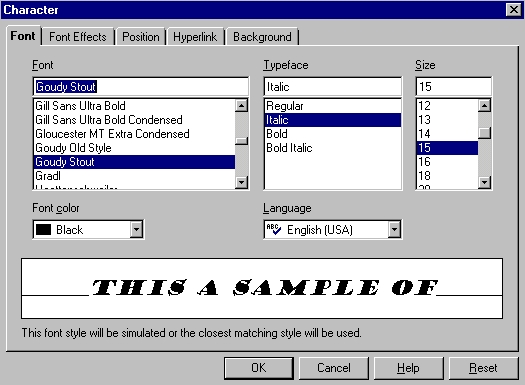
Click OK.
-
Select the text you would like to change the font of.
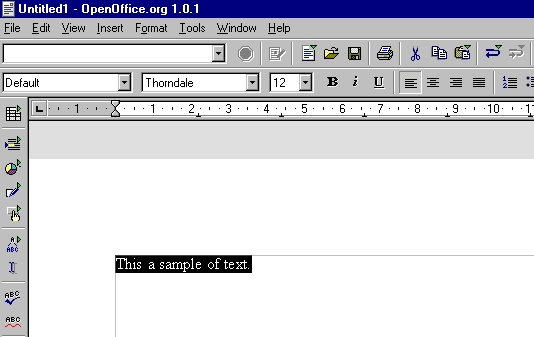
On the object bar, from the drop down menu, select the font you would like.
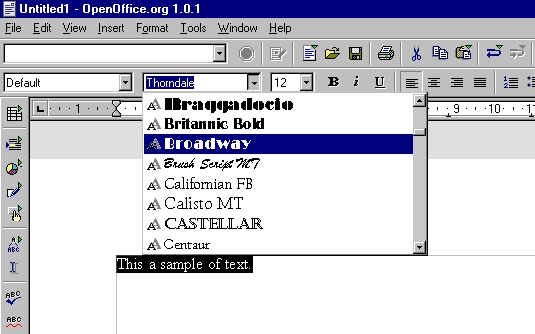
*Note: You can also change the typeface and size from the object bar.
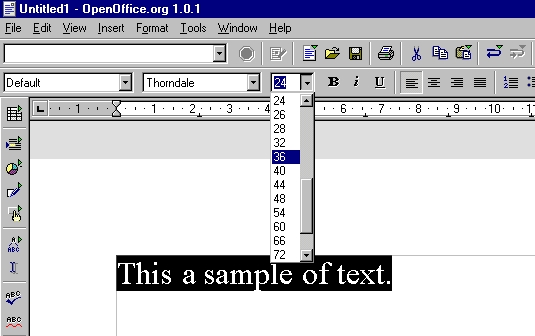
Justifying Text
There are two ways to justify text.
-
Select the text you would like to justify.
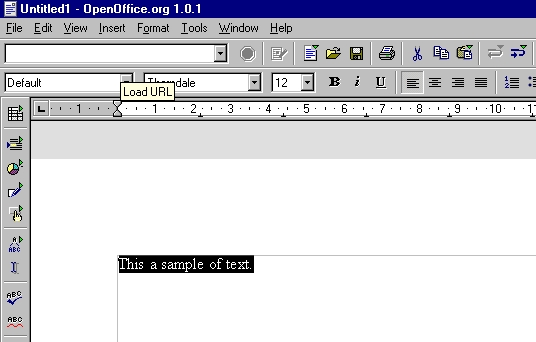
Go to Format menu, select Paragraph
On the Alignment tab, under Options section, select left, right, center, or justified.
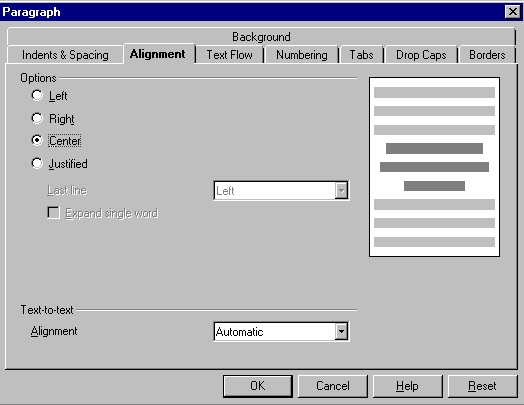
Click OK.
-
Select the text you would like to justify.
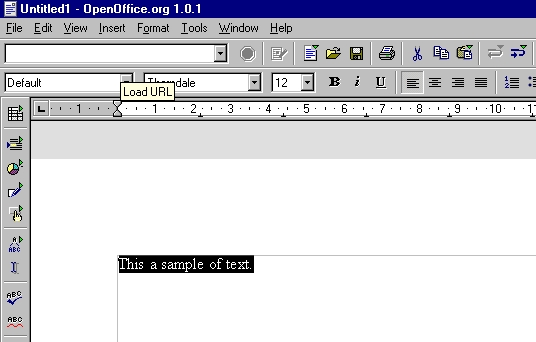
On the object bar, select the align left, centered, align right, or justified
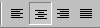
Changing Line Spacing
-
Select the text you would like to change the line spacing for.
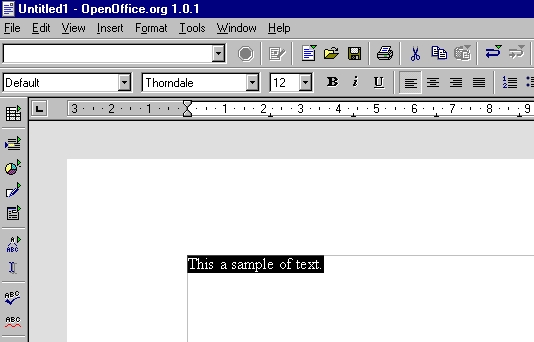
Go to Format menu and select Paragraph
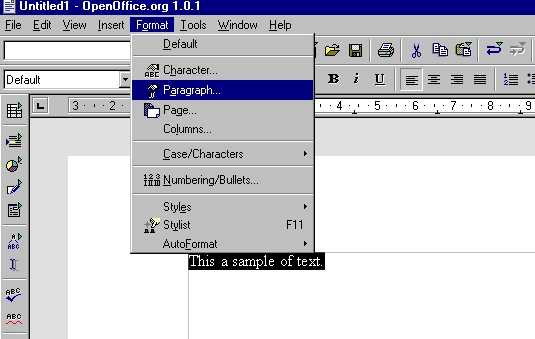
On the Indents & Spacing tab, under the Line spacing section, select the type of spacing you would like.
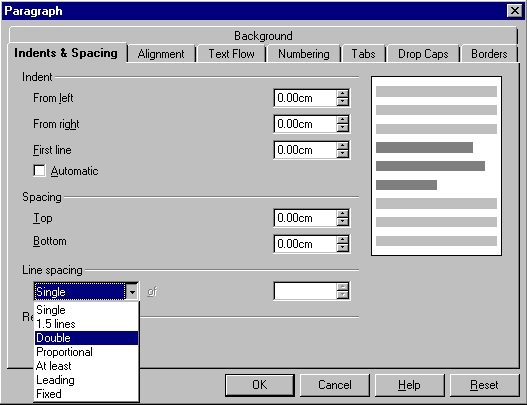
-
Single
Choose this option to return to single line spacing. In this case, there is no additional spacing between the lines.
You can switch back to Single line mode using the (Ctrl) (1) key.
1.5 lines
Choose this option to activate one-and-a-half line spacing. Half a line's height is the additional spacing in this case. You can activate the 1.5 line spacing with the (Ctrl) (5) key.
Double
Select this option to activate double line spacing. In this case the height of one entire line is the additional spacing between the lines.
Activate the Double line spacing with the (Ctrl) (2) key.
Proportional
The From spin box is used to specify a different line spacing between the lines (100% corresponds to Single line).
At least
With this option, specify (spin box From) a minimum distance.
Leading
The From spin box is used to specify a supplementary spacing that is added each time to the distance between the bottom of a previous and the top of a following line.
Fixed
In the From spin box, define a fixed line spacing. The default minimum is 0.20". If lines overlap, extra characters will be deleted. In this spin box enter an amount, either as percent or in absolute terms, for the desired line spacing.
If you apply different font sizes within a paragraph, the line spacing is automatically adjusted to the largest font size. If you prefer to have identical spacing for all lines, specify a value in At least which corresponds to the largest font size.
| << Working with Files | Working with Text | Graphics & Tables >> |
Home | About OpenOffice.org | Tutorials | FAQs | Sitemap | Help