
| Home | About OpenOffice.org | Tutorials | FAQs | Sitemap | Help |
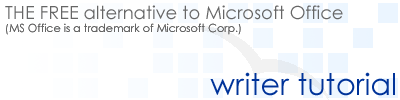
| << Working with Text | Graphics & Tables | Helpful Tools >> |
Insert Graphics
-
On the Insert menu, select Graphics
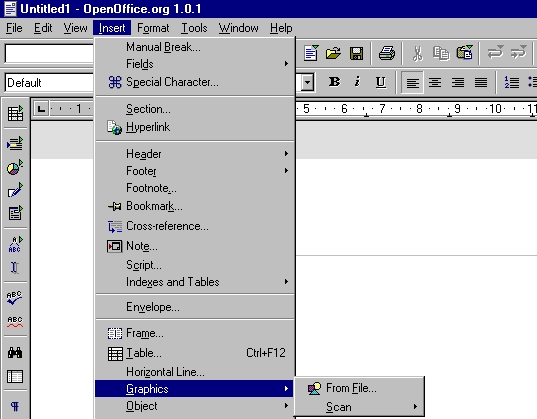
If you would like to insert from a file, select From File
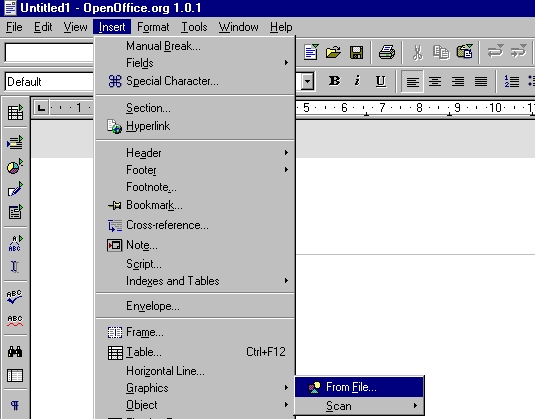
If you would like to insert a scanned graphic, select Scan, and then Select Source
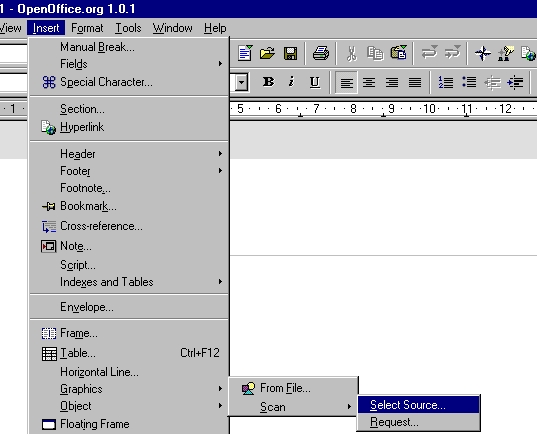
Insert Table
There are several ways to insert a table:
-
Place the cursor at the position in the text where you want to insert the table.
Point with the mouse to the Insert table icon on the Insert floating toolbar.

Press the mouse button and move the mouse down and to the right until the required numbers of rows and columns appear in the preview area under the icon.
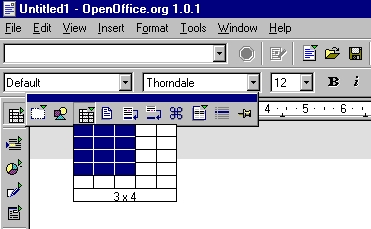
Then release the mouse button. (If you want to abort the process, before releasing the button move the mouse up or to the left until the word Cancel appears in the preview area.)
-
Place the cursor at the position in the text where you want to insert the table.
Click briefly on the Insert table icon on the Insert floating toolbar. This opens the Insert Table dialog.
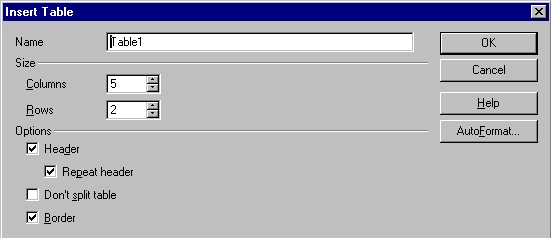
-
To insert from OpenOffice.org Calc with the clipboard, open your text document and a OpenOffice.org Calc document from which you want to insert a range of cells.
Select a range of cells from the spreadsheet. Copy it to the clipboard, for example with (Ctrl)(C).
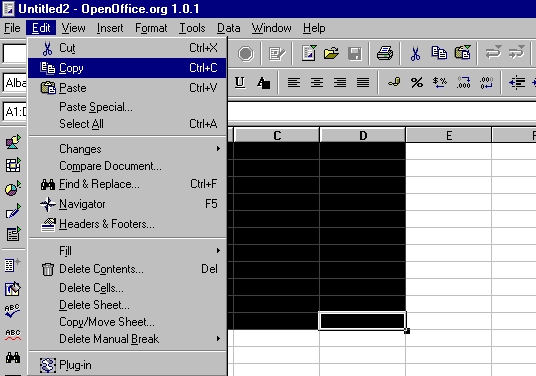
Switch to the text document. You now have various options for inserting the range of cells:
You can use the "normal" command Edit - Paste or (Ctrl)(V) to insert the range of cells as an OLE object. You can double-click on the OLE object in order to edit it with OpenOffice.org Calc tools and commands. Click outside the object to quit edit mode.
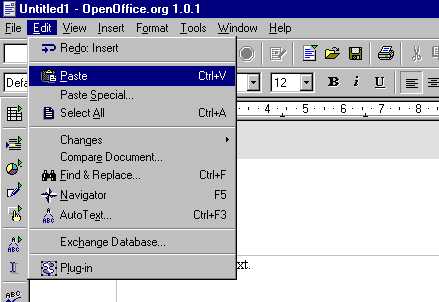
Choose Edit - Paste Special to open the Paste Special dialog, where you have several options to choose from. The same options can also be found on the submenu of the Paste icon on the Function Bar
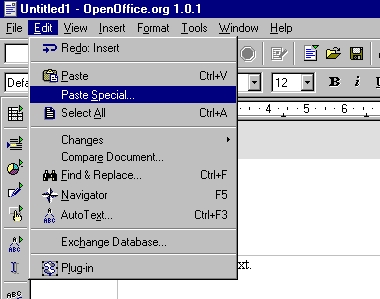
-
To insert from OpenOffice.org Calc using drag-and-drop, open your text document and a OpenOffice.org Calc document from which you want to insert a range of cells.
Select a range of cells from the spreadsheet. Click in the selected range of cells and hold down the mouse button. Wait a moment.
Without releasing the mouse button, drag the selected range of cells into the text document. If the text document is not visible, first move the mouse pointer to the text document icon on the task bar and wait a moment until the text document opens. In the text document, a gray insertion cursor follows the mouse pointer, showing you where the table can be placed.
Release the mouse button when the gray insertion cursor is in the place where you would like the table to be inserted.
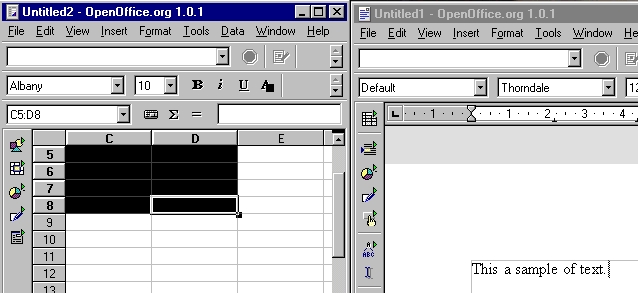
| << Working with Text | Graphics & Tables | Helpful Tools >> |
Home | About OpenOffice.org | Tutorials | FAQs | Sitemap | Help