
| Home | About OpenOffice.org | Tutorials | FAQs | Sitemap | Help |

| << Opening & Saving Spreadsheets | Functions | Sorting Records >> |
One of the most useful reasons for using the Calc spreadsheet program is to have it calculate mathematical functions automatically based on raw data placed in the cells. To do this we must place a function, or a simple math problem, into a cell on the spreadsheet and refer it to other cells that contain the data that we wish to compute.
Add a Function to the Spreadsheet
The example function will be SUM. This is the function to add the data in two cells and display the total. First select the cell on the spreadsheet that you wish to display the SUM function in. Often this will be in a cell below two other cells with data like in the example below.
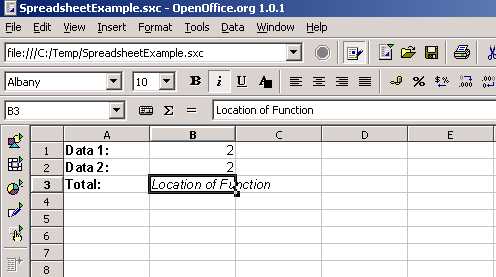
Now enter the function into the cell function window at the top of the spreadsheet. The Syntax for a function is:
- =SUM(first value, second value)
In our example below we enter =SUM(B1, B2) to get the total of cells B1 and B2. Once you have finished entering the function you will see the numerical total of the function displayed in the cell on the spreadsheet and the function syntax displayed in the function window at the top of the spreadsheet. This is shown in the example below.

Referencing Functions
To reference other mathematical functions that you can use in the Calc spread sheet use the built in help file. To do this click on the Help menu and select "Contents." In the left hand window select "Help about OpenOffice.org Calc." Then select "Categories and Functions." Select "Mathematical Functions" and you will have a reference of useful mathematical functions displayed in the right hand window with the appropriate syntax for the Calc program. See the example below.

| << Opening & Saving Spreadsheets | Functions | Sorting Records >> |
Home | About OpenOffice.org | Tutorials | FAQs | Sitemap | Help