
| Home | About OpenOffice.org | Tutorials | FAQs | Sitemap | Help |

| << Getting Started | Impress Screen | Working with Slides >> |
Screen Layout
The Impress screen layout in drawing view:
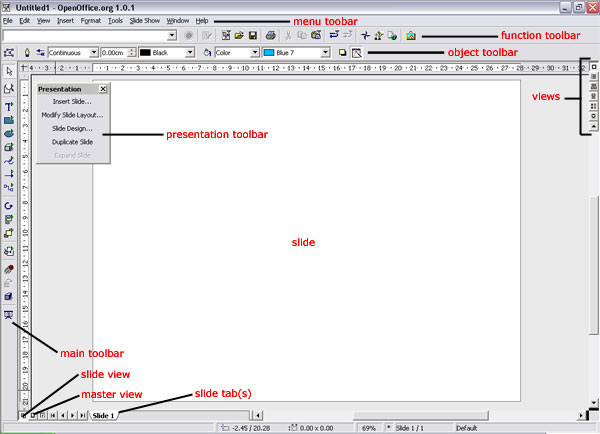
Views
Impress gives you five screen layouts for constructing or formatting your presentation in addition to the Slide Show. You can select the view by clicking the buttons on the vertical scroll bar located at the right of your screen.
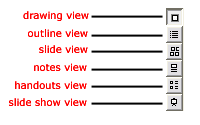
- Drawing View - provides the tools from the toolbar and the menu commands, which are available for creating and editing objects (see above for picture of drawing view)
-
Outline View - enables you to enter topic titles for the single slides of your presentation, to arrange the order of your slides by restructuring the outline and to modify the outline depth.
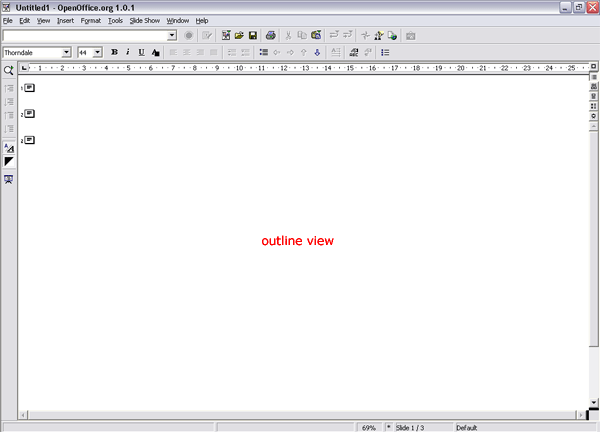
-
Slide View - displays slides in reduced size in the work area as if on a light table. This view is typically used for rearranging the order of the slides in the presentation
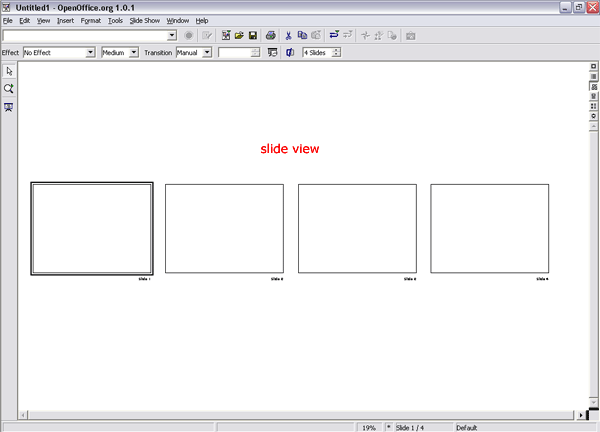
-
Notes View - use this view to include extra notes that are not seen when the presentation is shown
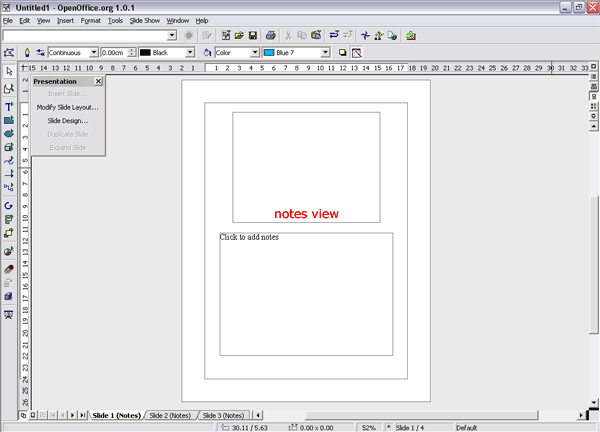
-
Handout View - can be used to reduce several slides of the presentation and arrange and print them on one page
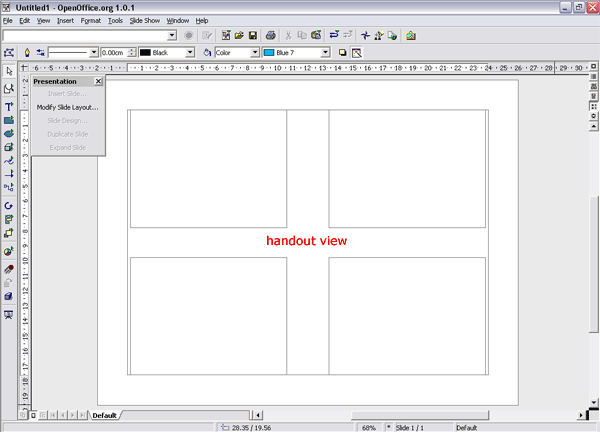
- Slide Show View - to run the slide show / view the full-screen slide show
| << Getting Started | Impress Screen | Working with Slides >> |
Home | About OpenOffice.org | Tutorials | FAQs | Sitemap | Help